Study and Timepoint Management
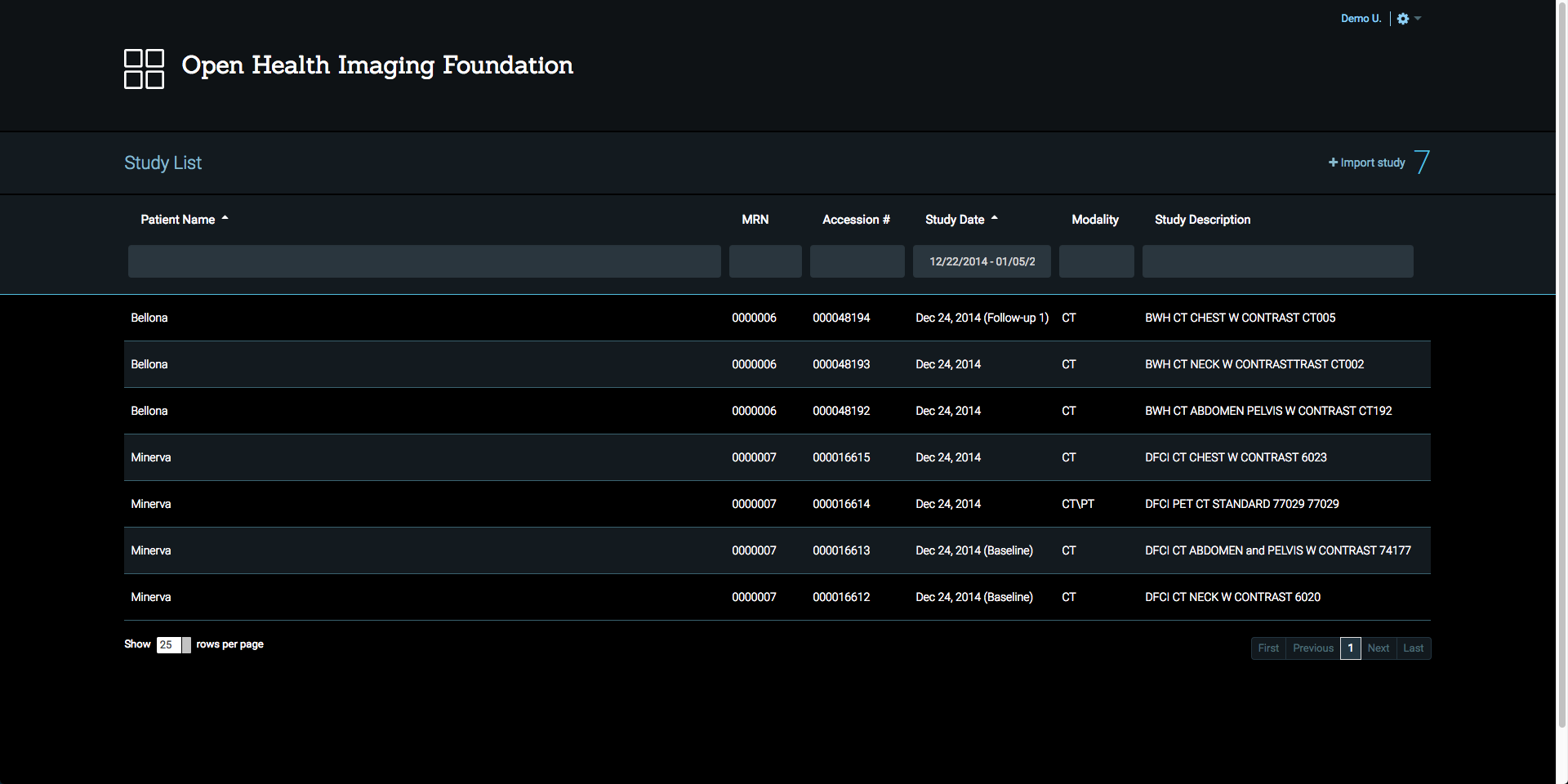
- Study List allows to sort each column. To sort studies, click the desired column header.
- Study List is filterable for each column and you can filter by more than one column by typing in the column field. To filter a column, type the text in the desired column header field and press Enter.
- Pagination is provided for the Study List at the bottom of the page. You can change the number of rows per page or the current page.
Study List Context Menu
When you right-click on the study row, Study Context Menu will pop up. Study Context Menu includes operations at the study level.
There are a couple of ways to view a study:
- Simply double-click on the study row.
- Select View option on the Study Context Menu, then you will be redirected to Viewer page.
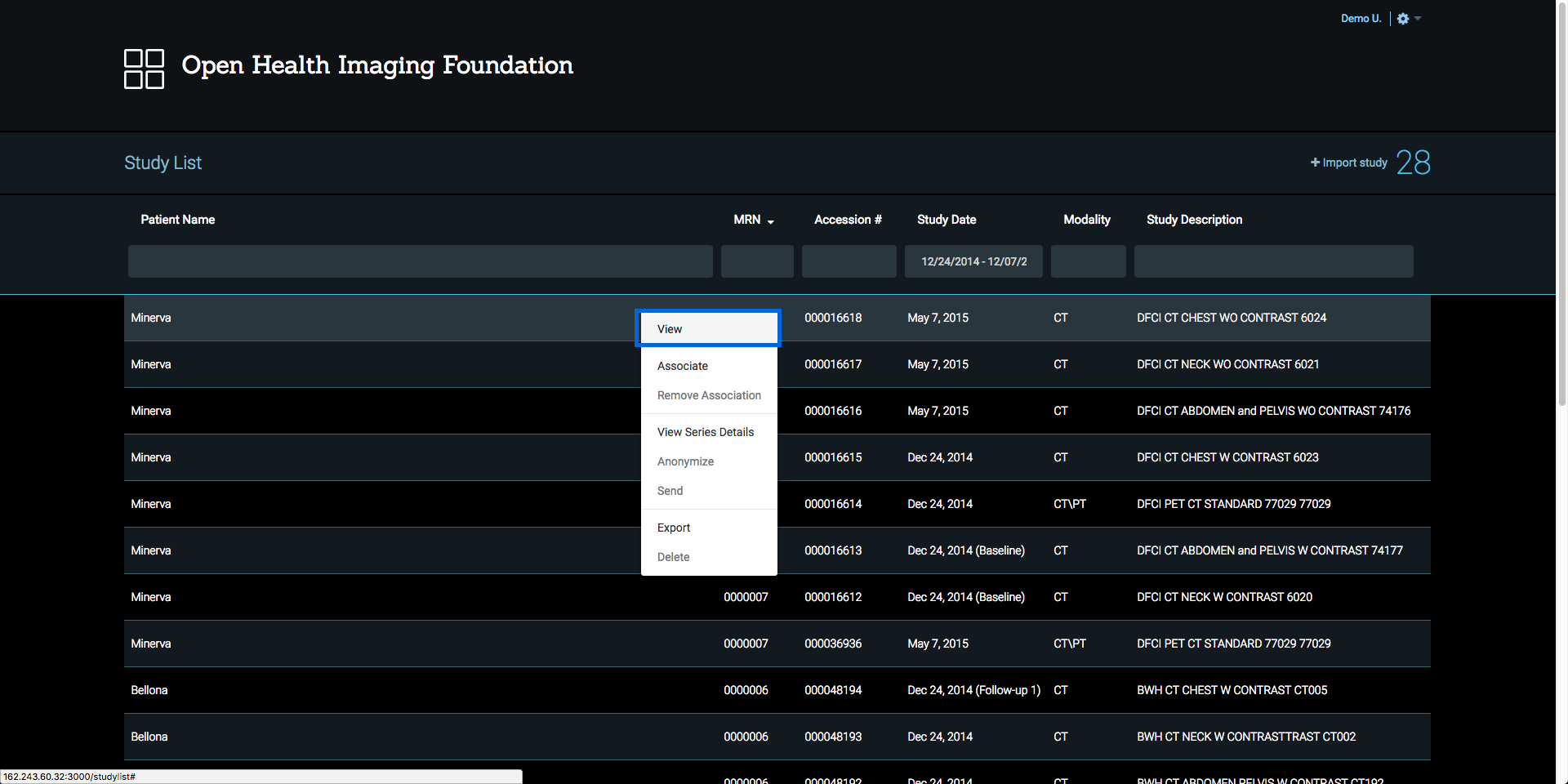
Timepoint Association
- To link a study with a timepoint, right-click on the study row and select Associate option on the Study Context Menu. You will see Study Association dialog.
- To link multiple studies at the same time, hold Shift key and select studies you would like to associate, then right-click and select Associate on the Study Context Menu
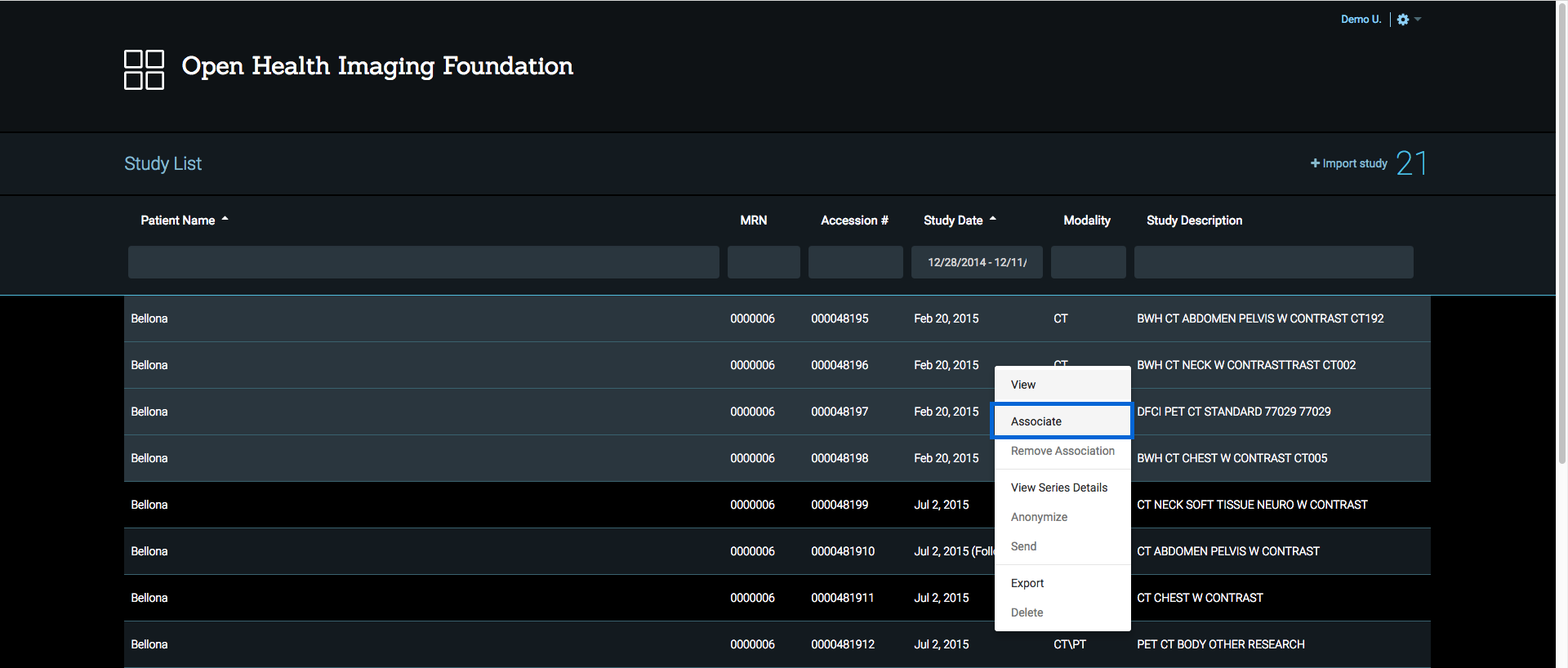
The Study Association dialog allows you to select and unselect Timepoint Type for the selected study or studies. Also, it will include all studies within 14 days of your selected studies, in case you forgot to select a study. After you identify timepoints for the selected study or studies, click Save to save the association.
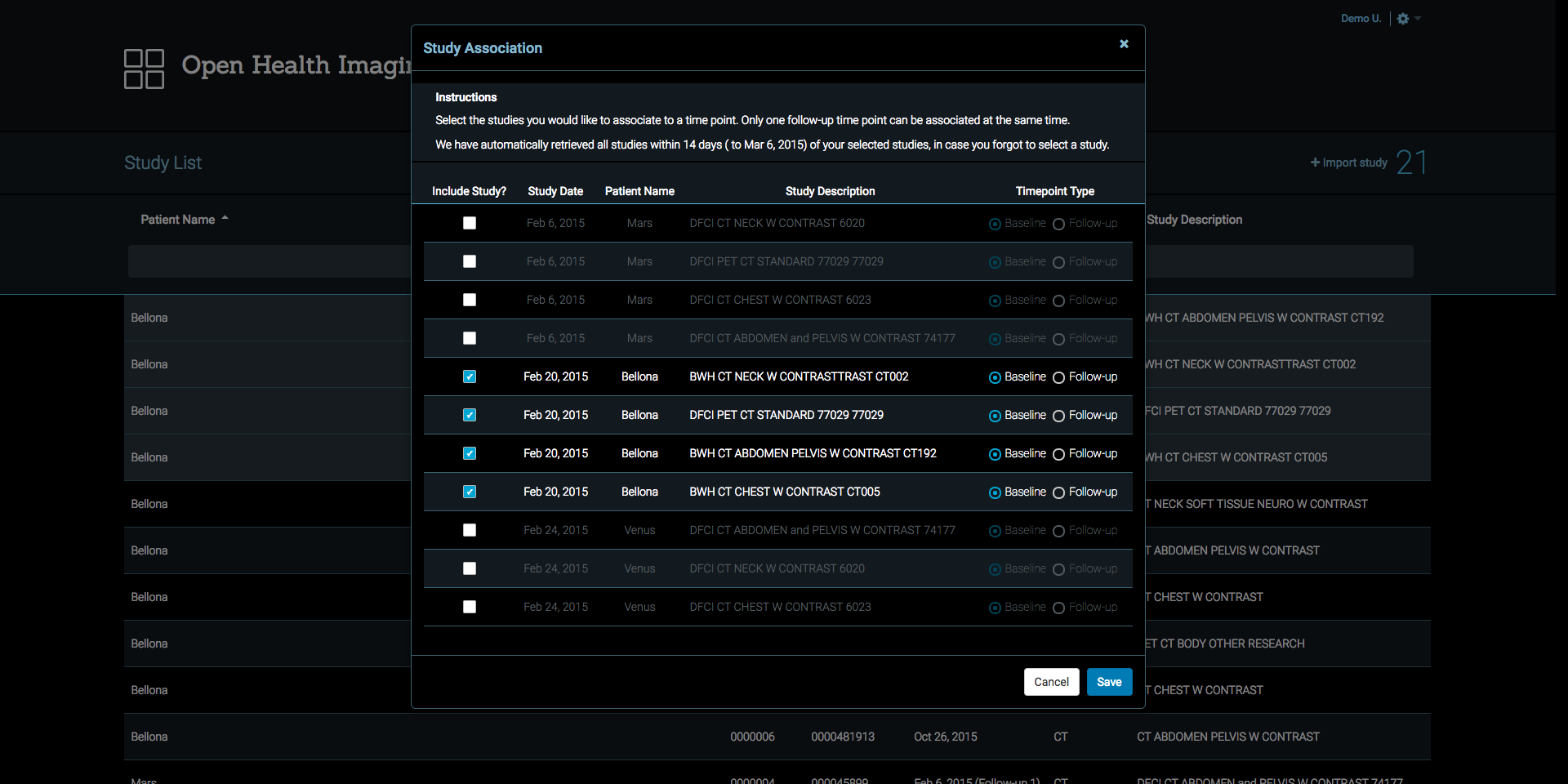
Remove Timepoint Association
To unlink a timepoint association with a study, right-click on the study row and select Remove Association option on the Study Context Menu. Remove Association will be disabled if the study is already dissociated.
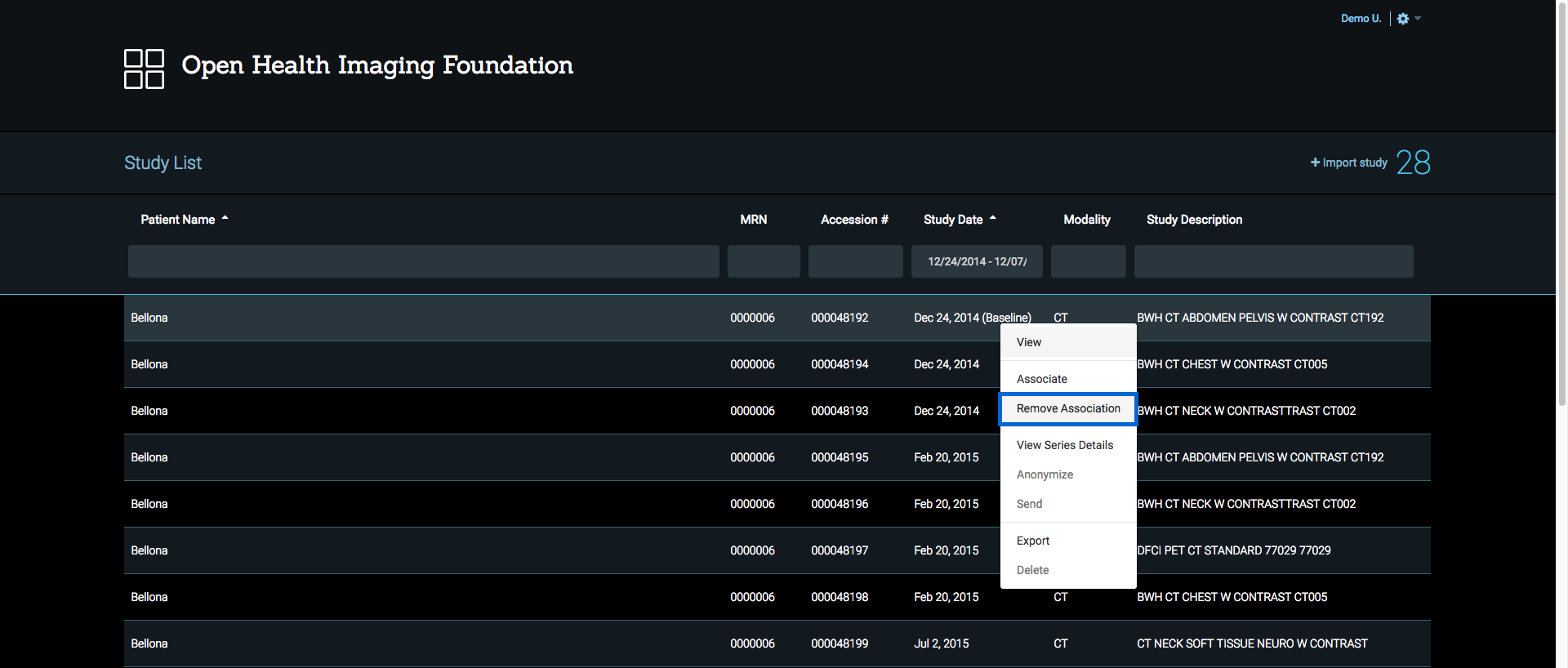
View Series Details
To view details of related series, right-click on the study row and select View Series Details option on the Study Context Menu, then Series Details dialog will pop up. Series Details dialog gives a summary of the selected study.
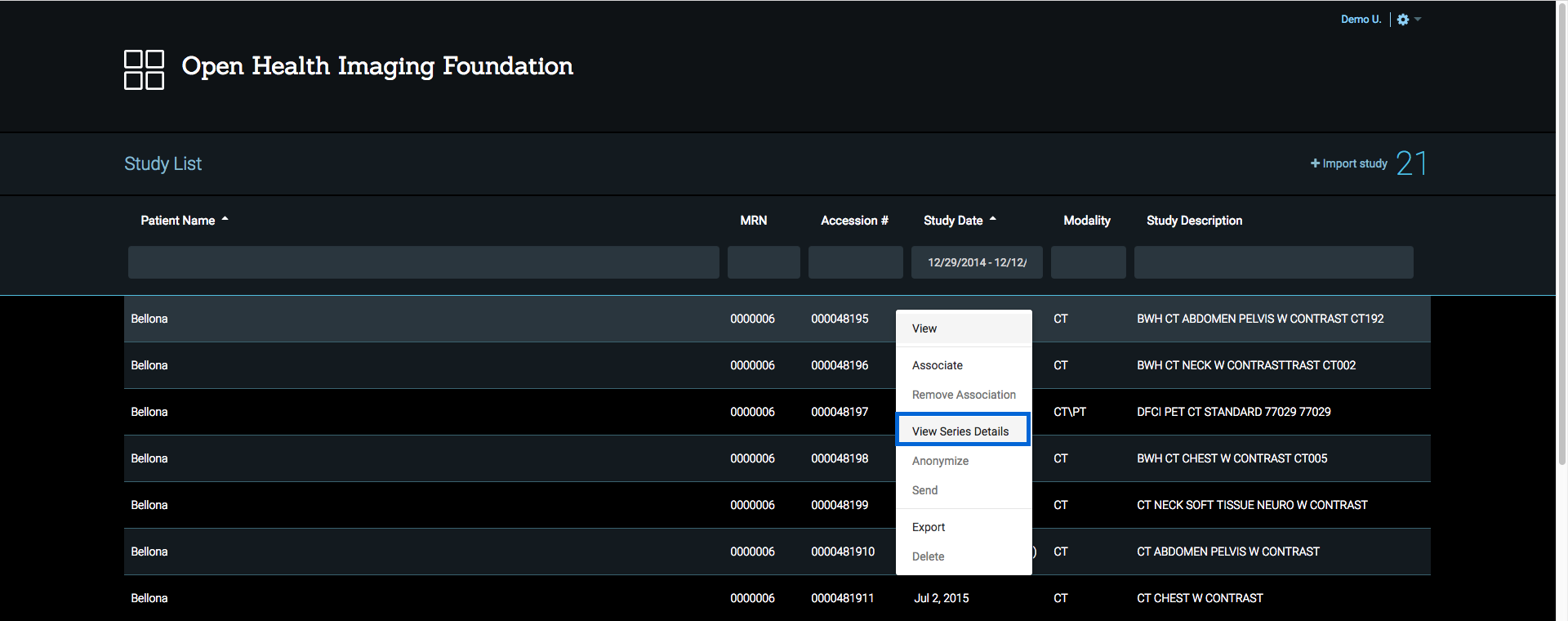
Anonymize (Under Development)
...
Send (Under Development)
...
Export (Under Development)
...
Delete (Under Development)
...